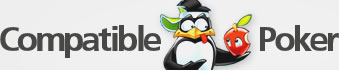Windows on Mac
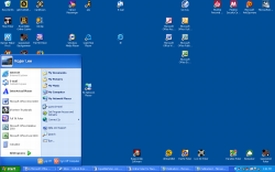
Well that day has come where you need to export Windows onto your Mac. The new Intel Macs now have that capability and believe it or not this could make life much easier for you.
So the time has come and in this article we’re going to discuss all the basics you’ll need to know about Windows to make the semi-transition easier. There is no longer a need to choose a online poker Mac compatible website.
Desktop Items
Here are the basic items you will have on your interface and desktop. You probably won’t have as many poker room icons as I do.
1. Start Menu – Instead of FrontRow Windows has most of the interface applications stored in the “Start Button” located on the bottom left. Most of the applications are common sense. The Control Panel is the same as the System Preferences on the Mac OS X.
2. My Network Places – Here you can see if there is a wireless connection in your area.
3. The Taskbar – Down at the bottom Windows puts all the open pages. You can click on these to go back and forth between windows.
4. My Documents – This is the same as the Documents folder in Mac OS X. Just like it sounds it’s where all your documents are stored.
5. Systems Icons – These are the shortcuts for any systems that are running on your Windows Operating System. You will commonly see little balloons pop up telling you about available options.
6. Minimize Close and Max Buttons – These buttons are a little different than with the Mac. The slash is the minimize button, the box is the maximize button and the X is the same, the exit button.
Editions of Windows
Windows has two main editions of operating systems that you will be able to choose from. You will need one of these to perform the dual boot.
Windows – Home Edition
The Home Edition is the more basic version and in turn much cheaper. This Home edition lacks a lot of features like file encryption and certain desktop features such as Excel, Word, and PowerPoint.
Windows – Professional Edition
The Pro edition has most everything you need in an operating system. This edition is recommended if your Mac version has limited applications. If you’re just using Windows for running basic applications then get the Home edition. Instead if you’re going to be doing a lot of work on Windows go ahead and stick with the Professional edition as it will just make life much easier rather than switching operating systems every ten minutes.
Windows Terms and Slang
Here are some basic terms and language used among Windows users that Mac users may not be aware of.
Wizard – Windows uses this very often as a template or a step by step guide to installing or using applications. The wizard makes setup a lot easier.
C: Drive – This is the name given by Windows as the startup drive. You will use this during your dual boot partition and Windows installation.
Dual Boot – This means any computer that uses two operating systems. To choose which operating system to use after you dual boot your Mac would be to hold down the option key when starting your Mac. You will then be able to choose from the Mac OS X or Windows XP operating system.
Windows Activation or Verification – Windows users must activate or verify their copy of Windows. Microsoft issues an activation code with your copy of Windows. If you do not activate your Windows operating system then Microsoft will disable it. This prevents pirated copies from being disbursed.
FAT32 – This is one of the basic file systems used by Microsoft Windows. FAT32 does not have security features but Mac OS X can write and read FAT32 files.
Auto Updates – Microsoft Windows frequently has updates. This is the same thing as the Mac update that Apple sends out. Windows will connect to the internet and check with Microsoft for any updates and then notify the user.
I hope these basic tips make things easier if you decide that dual booting your Intel Mac is the way to go.